 On September 18, 2012, Orbit Research announced a second-generation version of the iBill® Talking Money Identifier. When the original iBill® was released in late 2009, it was truly a very competitive product. Other currency identifiers were priced over $300, and they were too large–so large, in fact, that they could not fit in your pocket. The original iBill®, on the other hand, was light, small, and priced at $99. Moreover, it could be set to speak, beep, or vibrate; and people who were deaf and blind could use it.
On September 18, 2012, Orbit Research announced a second-generation version of the iBill® Talking Money Identifier. When the original iBill® was released in late 2009, it was truly a very competitive product. Other currency identifiers were priced over $300, and they were too large–so large, in fact, that they could not fit in your pocket. The original iBill®, on the other hand, was light, small, and priced at $99. Moreover, it could be set to speak, beep, or vibrate; and people who were deaf and blind could use it.
I am not one who automatically accepts the claims made by companies extoling the virtues of their products. I prefer to rely on personal experience or to solicit the informed views of people whose judgment I trust. In the case of the iBill®, Orbit Research claimed that it was able to identify paper currency in less than a second and that it was better than 99.9% accurate. My personal experience has proven this to be true. The iBill® has never misidentified paper currency; the worst thing that happens is that you get a message which says “error,” which means that you should try reading the currency again; and this happens so rarely that I can’t remember the last time it happened to me. For the hundreds of times I have asked the iBill® to read paper currency, it has always come through in less than a second.
Good as the iBill® was back in late 2009, there were two issues that seemed to come up over and over again. First, there were those who thought that the iBill® needed an earphone jack to support private listening to the announcements about currency denominations (this was not a view that I shared). Secondly (confirmed by my own personal experience), while it was very easy to insert newer currency into the reading slot, older paper money would often not slide in quite so easily, making the reading experience more than a little frustrating. Both of these problems have been quite handily solved with the second generation of the iBill®. Moreover, the new iBill® comes with other improvements as well. So, if you buy the second-generation iBill® today, you will notice these improvements:
- The buttons on the second-generation iBill® are recessed so that they are not pressed inadvertently when it is placed in a purse or pocket.
- The second-generation iBill® has corners that are more rounded, giving it a more compact feel.
- The new iBill® has an earphone jack; you can now have your currency read out loud without other people listening (an earphone can be obtained from Orbit Research).
- A new and improved reading slot makes it easier to insert older currency into the iBill®. You can now use a finger to push older currency further into the slot.
- The volume has been enhanced so that the iBill® can speak even louder than ever.
The bottom line for me is that even though the price of the new iBill® is $20 more (it is now priced at $119) than the original, it is still well worth the price–that is, if you are looking for a reliable, long-lasting, and durable currency identifier. Smart phone users will be quick to point out that some very good currency identification apps exist for the iPhone and Android smart phones, and they are certainly far less expensive than the iBill®. For those of you who do not want or need a smart phone, the iBill® is there for you–and at an affordable price.
The iBill® can be purchased directly from Orbit Research through its Website: http://www.orbitresearch.com. For more information, contact:
Orbit Research
3422 Old Capitol Trail
Suite 585
Wilmington, Delaware 19808
Phone: 888-606-7248
Email: information@orbitresearch.com
Website: http://www.orbitresearch.com





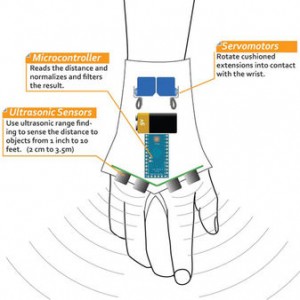
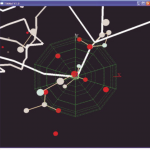





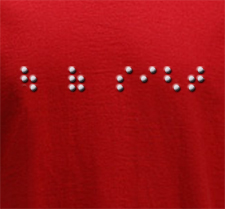
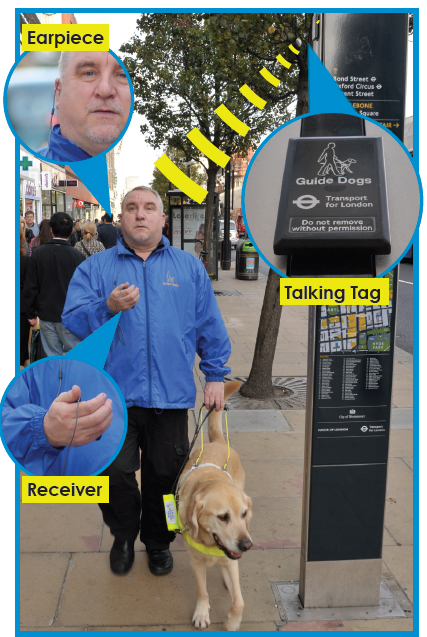 One of our special interests is the use of technologies such as RFID (Radio Frequency Identification) and NFC (near field communication) in the area of disability. The wide availability of accessible smart phones and the relative low cost of developing applications for them opens the door to many possibilities. A story written by Alena Roberts and recently published in the
One of our special interests is the use of technologies such as RFID (Radio Frequency Identification) and NFC (near field communication) in the area of disability. The wide availability of accessible smart phones and the relative low cost of developing applications for them opens the door to many possibilities. A story written by Alena Roberts and recently published in the 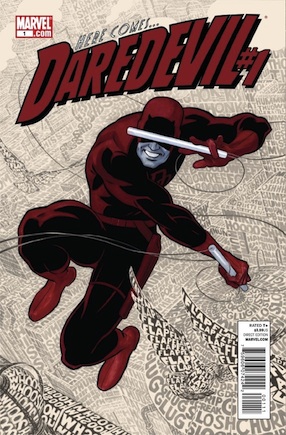


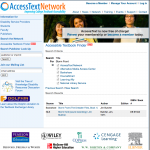
Follow us on Twitter, Like us on Facebook