RoboBraille is an email and web based service for converting documents into any one of a large number of accessible formats. It is easy to convert a plain text document into Braille, ePub, or audio formats. You can also convert between other formats such as rich text format word (both .doc and .docx), Excel, and PDF. And, just about any image format like JPG, BMP, PCX, TIF, and PDF can be converted into text. Tools are provided for splitting files and changing the character set of a file. RoboBraille supports fifteen different languages and is free for non-commercial use. This is the best file converter we have seen. It is very flexible and produces high quality results (although it did not make much sense of our cell bill).
IBM PC Turns 30
 This week is the 30th Anniversary of the IBM PC. Some of us are old enough to remember the early days of Henter-Joyce and even the Video Voice screen reader from a small Berkeley startup called Grassroots Computing. Those were the days, when DOS could talk, and there was no graphical user interface to spoil the fun.
This week is the 30th Anniversary of the IBM PC. Some of us are old enough to remember the early days of Henter-Joyce and even the Video Voice screen reader from a small Berkeley startup called Grassroots Computing. Those were the days, when DOS could talk, and there was no graphical user interface to spoil the fun.
The original IBM press release promoted the first PC as “the computer for just about everyone who has ever wanted a personal system at the office, on the university campus or at home” with an introductory price of $1695. An original review of the new PC said that it was professionally put together and “the whole world and its grandmother will soon be frantically” writing software for the new computer. Leave a comment and let us know about your first computer and screen reader or other assistive technology experience.
The First Alert Wireless Talking Smoke Alarm
The new First Alert Onelink smoke and carbon monoxide detectors with voice alarm keep your entire home safe by communicating with each other wirelessly. You can hear an alarm no matter where you are in the house and the integrated voice announcement tells you where the alarm originated.
This means that if an alarm sounds in your basement, all of the alarms will sound and critical moments are not lost waiting for the smoke to reach an alarm near where you are sleeping. You will be sure to hear the 85 decibel alarm and the programmable voice will tell you where the danger is in your home.
Chris Grabowski of Mystic Place Blog and Podcast demonstrates how to set up and use the First Alert Onelink in his latest podcast.
NVDA Free Screen Reader Latest Release
NV Access has announced a new version of NVDA, the free and open source screen reader for Microsoft Windows. That’s right, I’ll say it again, free and open source screen reader.
 According to the NVDA website, the screen reader provides “feedback via synthetic speech and Braille, it enables blind or vision impaired people to access computers running Windows for no more cost than a sighted person. Major features include support for over 20 languages and the ability to run entirely from a USB drive with no installation.”
According to the NVDA website, the screen reader provides “feedback via synthetic speech and Braille, it enables blind or vision impaired people to access computers running Windows for no more cost than a sighted person. Major features include support for over 20 languages and the ability to run entirely from a USB drive with no installation.”
And it’s free!
The new release, version 2011.2, lists several improvements. NVDA now includes:
- configurable levels, custom labels and character descriptions for punctuation and symbols
- no pauses at the end of lines during “say all”
- better ARIA support in IE
- improved XFA/LiveCycle PDF documents
- greater access to text written to the screen
- access to formatting and color info for text written to the screen
The creators and developers of NVDA, Michael Curran and James Teh (yes, I typed that correctly, autocorrect!) felt that people should not have to pay extra to be able to use a computer just because they have low-to-no vision.
In a quote from the Queensland University of Technology website, Mr. Teh said, “A sighted person takes for granted that they can sit down at any computer and use it.We really are in the information age – everything is online these days. So access to computers for the blind and vision impaired is incredibly important, which is why we wanted our software to be free. …[NVDA] can also be copied to a USB stick, which can be used on any PC at school or university, with no installation required.”
What is your favorite screen reader? Do you think screen readers should be included with the operating system, a la Voiceover? Give us your opinion in a comment.


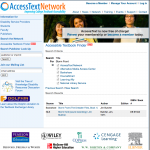
Follow us on Twitter, Like us on Facebook